LMSOFT Web Solutions - Recover connection information: Difference between revisions
Jump to navigation
Jump to search
Created page with "You can find the username of you domain but not the password by using our web site. A possibility is to create a new ftp user. == Create a new FTP user == First you will need to login to LMSOFT Web Solutions: https://www.lmsoftwebsolution.com/clientarea.php Click on your domain (If you don't see it and you have many domains with us, you can click "+View All" center|frameless|559x559px Then click "Login to cPanel" File:ClickCPanel.png|ce..." |
mNo edit summary |
||
| Line 1: | Line 1: | ||
You can find the username of you domain but not the password by using our web site. A possibility is to create a new ftp user. | You can find the username of you domain but not the password by using our web site. | ||
A possibility is to create a new ftp user. | |||
== Create a new FTP user == | == Create a new FTP user == | ||
| Line 10: | Line 12: | ||
Scroll down to "Files" and click "FTP Accounts" | Scroll down to "Files" and click "FTP Accounts" | ||
[[File:ClickFtpAccounts.png|center|frameless|562x562px]] | [[File:ClickFtpAccounts.png|center|frameless|562x562px]] | ||
In "Add FTP Account" | In "Add FTP Account" | ||
| Line 21: | Line 22: | ||
Click "Create FTP Account". | Click "Create FTP Account". | ||
You can now login to your web site by FTP. You can use the new Username and Password to configure you connection in Web Creator (See [[WebCreator 8 - Uploading your site]]) | |||
You can now login to your web site by FTP. | |||
You can use the new Username and Password to configure you connection in Web Creator (See [[WebCreator 8 - Uploading your site]]) | |||
Latest revision as of 19:43, 27 November 2023
You can find the username of you domain but not the password by using our web site.
A possibility is to create a new ftp user.
Create a new FTP user
First you will need to login to LMSOFT Web Solutions: https://www.lmsoftwebsolution.com/clientarea.php
Click on your domain (If you don't see it and you have many domains with us, you can click "+View All"
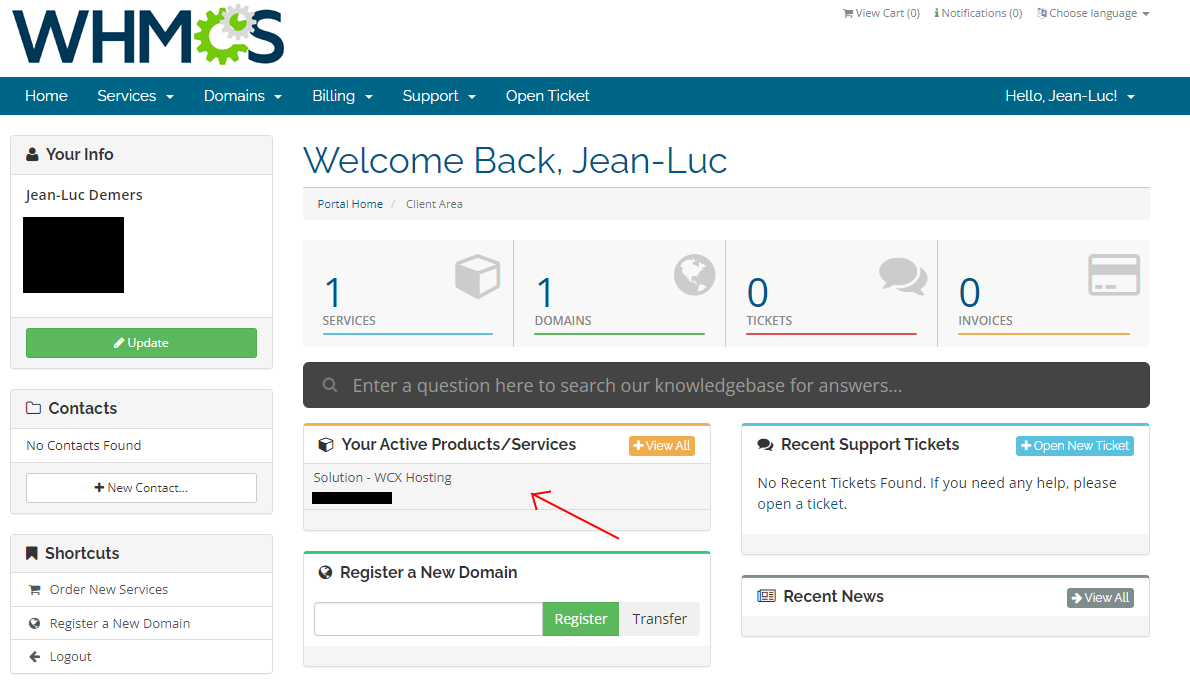
Then click "Login to cPanel"
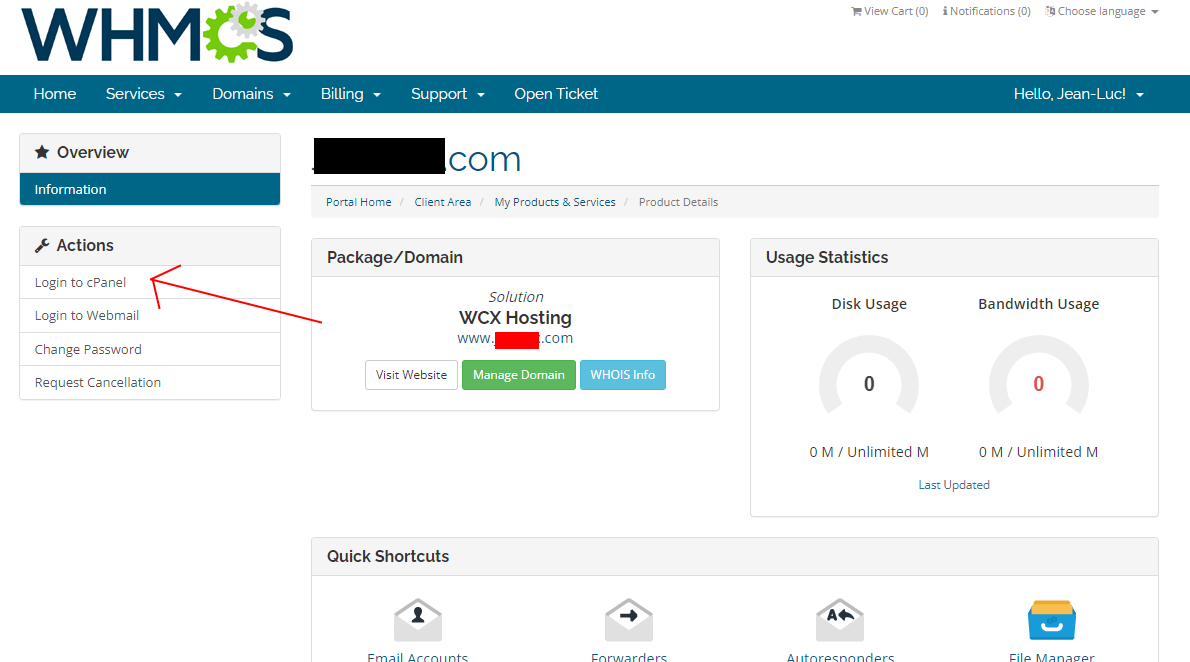
Scroll down to "Files" and click "FTP Accounts"
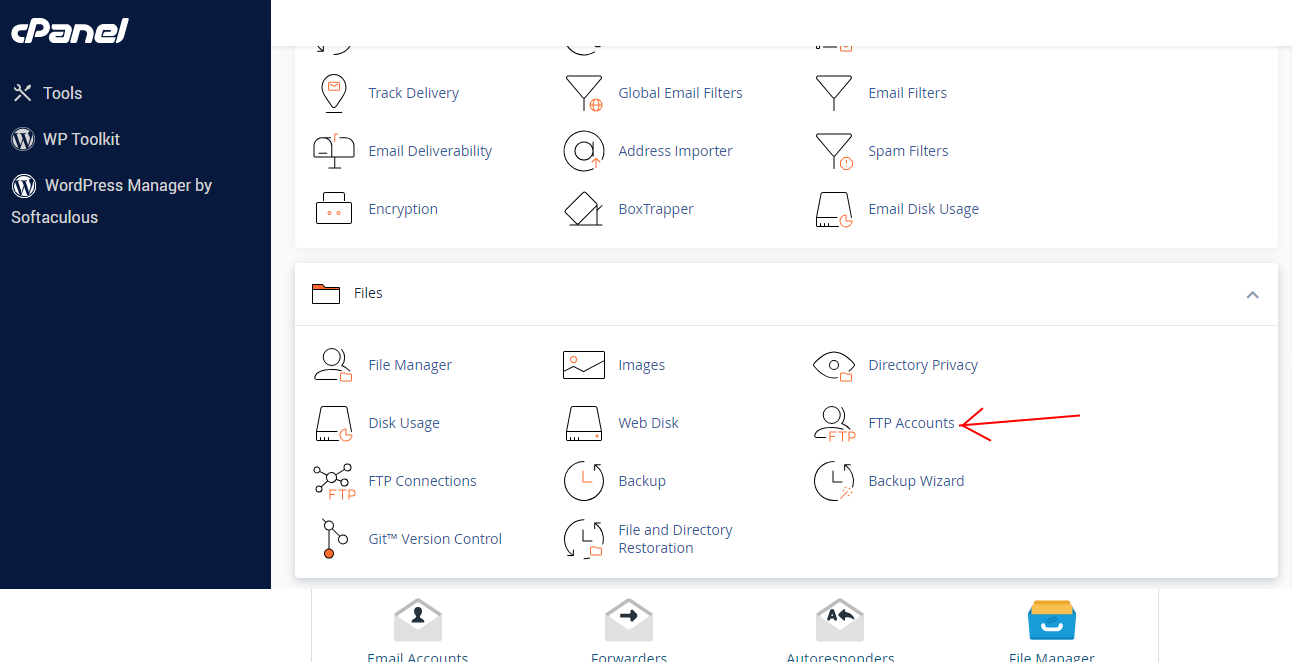
In "Add FTP Account"
- fill in a new username (Log In) and the password.
- Choose the domain you want to give access to
- Don't specify a directory
- Keep quota tun unlimited
Click "Create FTP Account".
You can now login to your web site by FTP.
You can use the new Username and Password to configure you connection in Web Creator (See WebCreator 8 - Uploading your site)