WebCreator 8 - Starting up
Starting up the application
After carrying out the installation, start the program You will be prompted to register your version of WebCreator 7
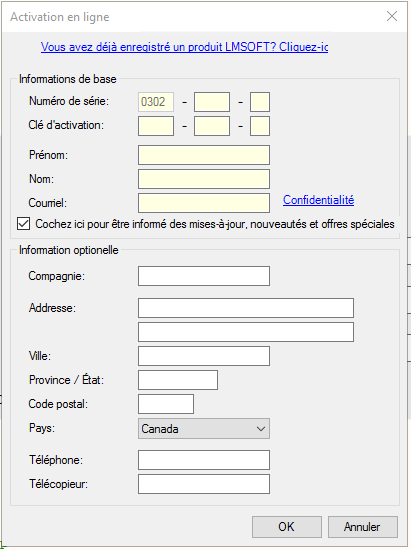
The 4 first numbers, 0302 in the image above, are the identifiers of the batch that corresponds to the download link that is on your invoice. Not to be confused with updates: a 280 is NOT the update of a 279. Just different products.
If you already have other LMSOFT products, enter at top of the page your serial number and your email address and click the arrow button to load your profile. Finally, in the fields located at the bottom of your personal information , enter the new email address that you want to register.
It is very important that you enter a valid email address , because it is through this that you will access our technical support service and receive information on program updates and new versions.
The WebCreator license entitles you to install the application on three different machines. You must use the same e-mail address every time, the one associated to the license.
To recover keys and installers with the correct batch numbers , go to the following link:
http://www.lmsite.net/helpcenter/recuperator.php
Fill the 3 fields Serial number, License key and Email address and click the button for the action you want: Download the WebCreator installer, Receive the activation email or receive corresponding keys associated to your license key .